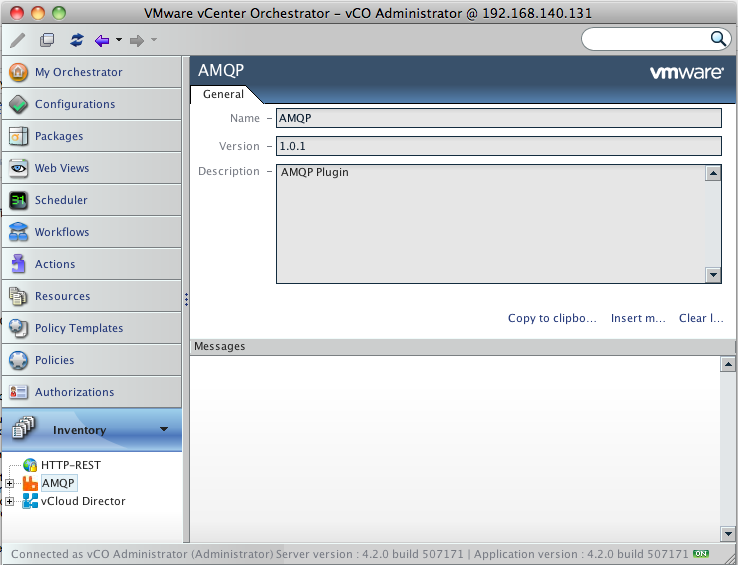VMware released the vCenter Orchestrator Virtual Appliance

You have now no more excuses for not using vCenter Orchestrator: you can now have it up and running in a few minutes.
With the vCenter Orchestrator Virtual Appliance the configuration is now reduced to the bare minimum (on the Windows version there is quite a lot of configuration to do and important pre-requisites including a directory service and database).
This is ideal for loading a vCO dev / test environment (including a mobile lab on your laptop) either by importing the provided OVF in vCenter or in Workstation or Fusion (For fusion you will need to use ovftool in command line).
Here is my Fusion lab after importing the vCO 4.2 VA:
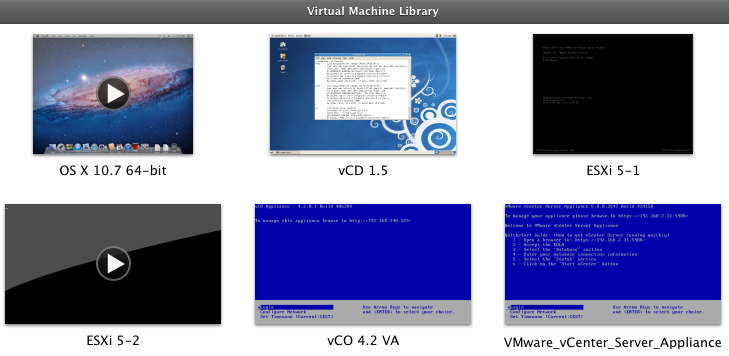
Once you will have imported and started it you will be greated by a "To manage this appliance browse to [hostname]" message. Once you open this in your browser you have a new page with links to everything you need to operate the appliance and get to useful online resources.
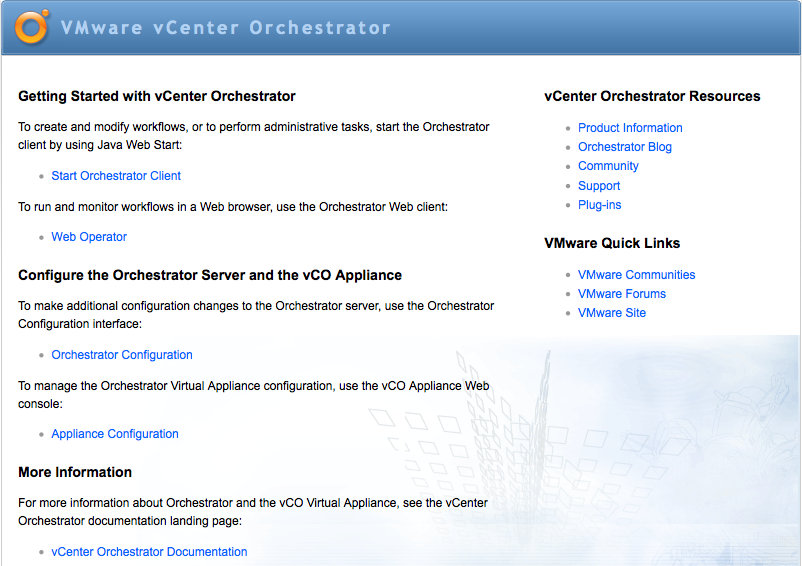
Configuration
The first thing you should do is to go to Orchestrator Configuration.
You will be prompted twice to set the Appliance configuration & root password and the access to the web configuration. You will also have the usual browsers certificate warnings. Apart from the orchestrated technologies the appliance is free from external dependencies with embedding OpenLDAP, postgreSQL and sendmail servers. You will see these configured.
The appliance is coming with the same plug-ins as bundled with vCO 4.2 such as vCenter Server 5. There are a few things that still may require configuration:
- To make the vCenter 5 plug-in active a vCenter host needs to be configured. You can add either a vCenter 5 VA or a Windows based vCenter 5.
- For other plug-ins you will need to download them from here (or the resource link on the appliance main page), install and configure them through the vCO web configuration.
- The appliance is coming with a 90 days license. If you have a vCenter license you can enter the key or point to your vcenter to get unlimited usage granted.
- if you want to use an appliance for production use you will certainly need to set an external directory (openLDAP, Microsoft AD, Novell eDirectory or Sun java Directory) and database (PostgreSQL, Oracle or Microsoft SQL server).
One great thing about the appliance is that the vCenter Orchestrator service restarts very quickly. On my setup it is done in close to 20 seconds whereas on a similar Windows setup it requires between 2 and 3 times more.
The appliance configuration allows to change IP & timezone from the UI & to perform future appliance updates.
vCenter Orchestrator Client
Apart from the convenience provided by the super easy configuration there is a feature I really like about this appliance: When you click on "Start Orchestrator Client" the browser will download a JNLP file which will be loaded by java webstart. The first time you will be promped for a certificate, then the client will start almost instantanously. The great thing is the client will start on any JAVA enabled platforms. I am running the client on MacOS 10 but it can run on Linux or Windows as well !
Once prompted by the client you have to enter the hostname or the IP of the server you want to connect to and one of the default account set in openLDAP (user: vcoadmin, password / vcoadmin). There is no user interface driven option offered to change manage openLDAP users and their passwords. You can always do it in command line if you have experience with handling LDIF files. here is the client running on MacOS and for the first time available to VMware customers.